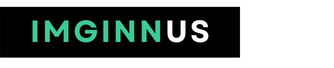A device driver for Windows PC is a group of files that contain instructions that enable the system to communicate with a particular piece of hardware, such as a graphics card, hard drive, or network adapter. Also with the peripheral devices, such as a mouse, keyboards, printers, displays, and many more.
Keeping your system drivers updated is crucial in order to ensure that your Windows PC runs smoothly and efficiently. Outdated or corrupted drivers can lead to a wide range of issues on your Windows system.
While there are many ways to update your drivers, not all of them are equally safe. In this blog, we’ll discuss the safest ways to update your hardware drivers on a Windows PC. This includes both manual as well as automatic ways with the help of any free driver updater tool.
Before moving on to the various methods, let us understand in detail the importance of keeping your drivers up-to-date always.
Why is it Important to Keep your Drivers Up-to-Date?
Your hardware drivers are essentially the middlemen between your hardware and your operating system. They allow your system to communicate with and control your hardware, ensuring that everything runs smoothly.
When drivers become outdated or corrupt, they can cause a range of problems, including
- Slow performance: Outdated drivers can cause your system to slow down, as it struggles to communicate with your hardware.
- System crashes: Corrupted or outdated drivers can cause your system to crash, leading to data loss and other problems.
- Security vulnerabilities: Some outdated drivers can create security vulnerabilities that can be exploited by malicious people.
By keeping your drivers up-to-date, you can avoid these problems and ensure that your system runs smoothly and securely. Let us dive into the different methods of updating your drivers.
Safest Ways for Updating System Drivers
Below are the various ways through which you can make sure that the drivers of your system are updated and your system is operating seamlessly.
Manually update drivers via Windows update
The easiest way to update your hardware drivers is through Windows Update. To do this, follow these steps:
- Click on the Start button and then click the “Settings” (the gear icon) button. Now, select the Update and Security option.
- Now, click on the “Check for Updates” tab. Windows will search for updates and notify you if any are available.
- If updates are available, click “Download and Install.” You may be prompted to restart your computer after the updates are installed.
However, manually updating your drivers through Windows Update may not always be possible, especially if you have older hardware components. In these cases, you will need to go to the manufacturer’s website to download and install the latest drivers.
Also Know: How To Fix Computer Speakers Humming?
Manually update drivers via Device Manager
Another method of updating drivers on your system is through the Device Manager. You may easily repair your outdated, corrupted, or faulty drivers through this utility. To do so, follow the steps given below.
- Go to the Device Manager on your system.
- Now, scroll through the list and look for your desired hardware name. Then, right-click on your hardware component and choose Update Driver from the menu.
- Next, hit the Search automatically for updated drivers button to start the search process.
Your Windows OS will automatically detect the appropriate driver for your device and update it to its latest version.
Update drivers using third-party software
If you want a more convenient and efficient way to update your hardware drivers, you can use an automatic driver updater. A driver updater will automatically scan your system, detect outdated drivers, and then download and install the latest versions. This can save you time and effort, as you don’t have to manually search for and download the updates yourself.
It is important to choose a reputable and trusted driver updater tool. Many free driver updaters contain malware or other unwanted software that can harm your system.
Always download from a trusted source and be careful when installing, as some driver updaters may try to install additional software or make changes to your browser settings.
Using an automatic driver updater tool is simple and straightforward. Here’s how:
- Download and install the driver updater application of your choice.
- Launch the software and run a scan of your system.
- The software will identify any outdated or missing drivers and provide you with an updated version.
- Install the updated drivers and restart your system to complete the process.
By using any driver updater software, you can safely and easily keep your drivers up-to-date.
Also Know: Microsoft Office 2016 64-bit Free Download Full Version
Conclusion
By keeping your drivers up-to-date, you can avoid compatibility issues, improve performance, and reduce the risk of security vulnerabilities. Whether you choose to manually update your drivers or use a third-party driver updater, make sure to regularly check for updates to keep your system running smoothly.