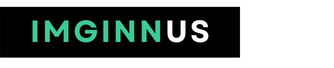Internet Download Manager (IDM) is a software application for Windows that allows users to manage, schedule, and accelerate their internet downloads. It does this by dividing the downloaded file into multiple segments and downloading each segment simultaneously, leading to faster download speeds. IDM also supports downloading from a variety of file-hosting websites and has a built-in error recovery mechanism that can resume broken or interrupted downloads.
Browser Integration
IDM can integrate with popular web browsers such as Google Chrome, Mozilla Firefox, Microsoft Edge, and Internet Explorer. This integration allows IDM to automatically capture download links from the browser and initiate the download process. To enable browser integration, go to IDM’s “Options” menu and select “General.” From there, select the “Browser Integration” option, and check the boxes for the browsers you want to integrate with IDM. Once browser integration is enabled, you should be able to start downloads from the browser directly, without having to copy and paste links into IDM.
Organize Your Downloads
IDM provides several options to organize your downloads and keep them well-structured. Here are some ways to do that:
Folders: IDM allows you to specify a different folder for each type of download, such as video, music, or software. To set a folder, go to the “Options” menu, select “Downloads,” and then choose the folder you want to use for each type of download.
Categories: You can also categorize your downloads by assigning them to different categories, such as work or personal. To do this, go to the “Options” menu, select “Downloads,” and then choose the “Categories” option.
File Naming: IDM also provides several options for naming your downloaded files, such as adding a prefix or suffix, or using custom file names. To set the file naming options, go to the “Options” menu, select “Downloads,” and then choose the “File Naming” option.
Scheduling: IDM allows scheduling downloads for a specific time and date. This feature can be useful if you want to download a file at a time when your computer is not being used, or if you have limited bandwidth during certain times of the day. To schedule a download, right-click on the download link, and choose the “Download with IDM” option. From there, select the “Scheduler” tab and specify the time and date you want the download to start.
Flexible Downloads
IDM provides flexible download options to accommodate different types of downloads and user preferences. Here are some of the ways you can use IDM to customize your downloads:
File Types: IDM allows you to specify different settings for different file types, such as video, music, or software. You can specify different download folders, categories, or naming options for each type of file.
Download Speed: IDM provides the option to limit download speed for individual downloads, which can be useful if you want to allocate bandwidth for other tasks. Right-click on the download link to limit the download speed and select “Download with IDM.” From there, select the “Speed Limiter” tab and specify the maximum download speed.
Error Recovery: IDM includes a built-in error recovery mechanism that can resume broken or interrupted downloads. You can also specify the number of retries for a download in case of a connection failure. To set the error recovery options, go to the “Options” menu, select “Downloads,” and then choose the “Error Recovery” option.
Download Queue: IDM provides the option to queue downloads, allowing you to prioritize downloads or download multiple files at once. To add a download to the queue, right-click on the download link, and choose the “Download with IDM” option. From there, select the “Queue” tab and specify the order of the downloads in the queue.
These flexible download options allow you to customize IDM to fit your needs and make the most of its features.
To use IDM, follow these steps:
Install IDM: You can download and install IDM from the official website or other reliable sources.
Download a file: Once you have IDM installed, you can start downloading files. Simply click on the download link, and IDM will automatically detect the download and prompt you to start downloading.
Manage your downloads: You can use IDM to manage your downloads by pausing, resuming, or scheduling downloads. The IDM interface shows you a list of all active and completed downloads.
Accelerate your downloads: IDM allows you to increase the download speed by dividing the file into multiple segments and downloading each segment simultaneously. To do this, go to the “Options” menu, select “Downloads,” and then choose the number of segments you want to use for each download.
Error recovery: In case of any errors, IDM can automatically resume the download from where it left off. This feature is particularly useful if you’re downloading a large file and your internet connection is disrupted.
Conclusion
In conclusion, Internet Download Manager (IDM) is a powerful software application for Windows that allows users to manage, schedule, and accelerate their internet downloads. IDM integrates with popular web browsers, provides options to organize downloads, and offers flexible download options to accommodate different types of downloads and user preferences. IDM features, such as error recovery, file naming, and download queuing, making it a versatile and efficient tool for managing internet downloads. Whether you’re downloading a large file, scheduling downloads for a specific time, or prioritizing downloads, IDM can help you get the job done.